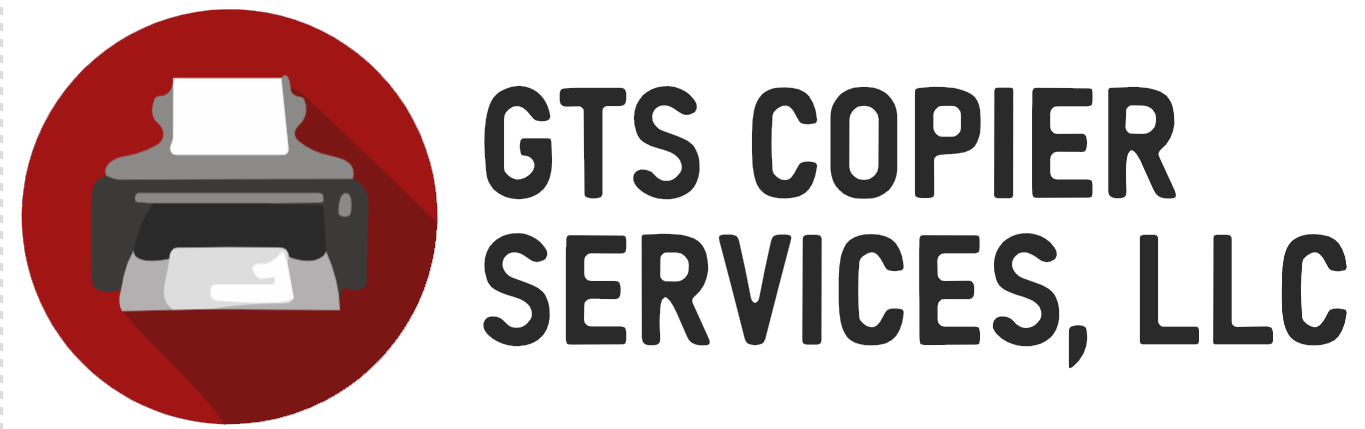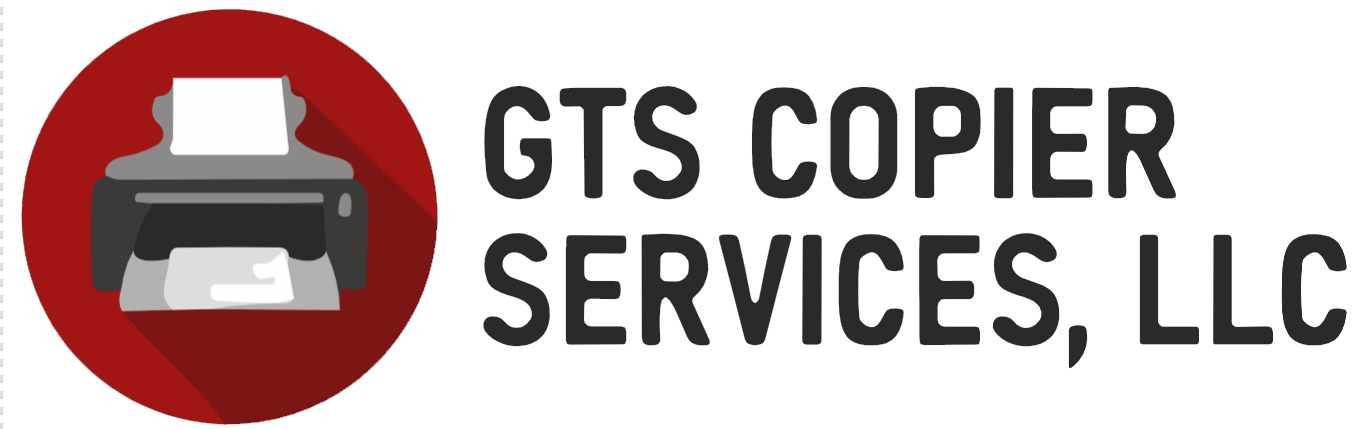1275 Bloomfield Avenue, Fairfield, NJ 07004
FAQ and Troubleshooting
Frequently Asked Questions (FAQ)
What brands of copiers and printers do you service?
We service a wide range of major brands, including Sharp, Kyocera, Canon, HP, and Lexmark. Contact us if your brand isn’t listed, and we’ll let you know if we can assist.
Do you offer onsite maintenance and repairs?
Yes, we provide onsite repair and maintenance services for copiers and printers throughout Fairfield, NJ, and surrounding areas.
Can I lease a copier instead of purchasing one?
Absolutely! We offer flexible leasing options for businesses of all sizes. Leasing includes customized maintenance contracts to keep your equipment in top shape.
How often should I schedule maintenance for my copier or printer?
We recommend scheduling maintenance at least once every six months or more frequently if your equipment is heavily used. Regular servicing helps prevent breakdowns and extends the life of your device.
What should I do if my printer keeps jamming?
Paper jams can occur for several reasons, including improper loading or worn-out components. The troubleshooting section below provides detailed steps to resolve common issues.
Do you offer emergency repair services?
Yes, we provide emergency repair services for critical issues to minimize downtime and keep your business running smoothly.
Can you help with printer or copier setup?
Yes, we can assist with installation and setup, including network configuration and training on how to use your new equipment.
Do you sell refurbished equipment?
Yes, we sell refurbished copiers and printers at competitive prices. All refurbished units are tested and guaranteed to perform like new.
What payment methods do you accept?
We accept Visa, MasterCard, and American Express for all services and sales.
How do I contact you for service?
You can reach us at (973) 288-2774 or through our online contact form.
Troubleshooting Guide: Common Copier and Printer Issues
1. Paper Jams
Cause: Improper paper loading, debris in the paper path, or worn-out rollers.
Solution:
- Open the paper tray and check for any misaligned or crumpled paper.
- Remove any stuck paper carefully, following your device’s manual for guidance.
- Clean the rollers with a lint-free cloth and ensure they are functioning properly.
- 2. Poor Print Quality
Cause: Low toner or ink, dirty printheads, or incorrect print settings.
Solution: - Check toner or ink levels and replace if needed.
- Clean the printheads using your printer’s maintenance tools.
- Verify that the correct paper type and quality are selected in the settings.
3. Printer Not Responding
Cause: Network connection issues, outdated drivers, or hardware malfunctions.
Solution:
- Check the printer’s network or USB connection.
- Restart the printer and your computer.
- Update the printer drivers to the latest version.
4. Copier Produces Wrinkled Pages
Cause: Moist or damaged paper, or malfunctioning rollers.
Solution:
- Use fresh, high-quality paper stored in a dry environment.
- Inspect and clean the feed rollers or replace them if they are worn out.
5. Error Codes on Display
Cause: Various issues related to hardware, toner, or settings.
Solution:
- Refer to your device’s manual to decode the error message.
- Restart the copier or printer to see if the issue resolves itself.
- If the error persists, contact us for professional diagnostics.
6. Slow Printing Speed
Cause: High-resolution settings, network traffic, or outdated firmware.
Solution:
- Reduce print resolution for less critical documents.
- Check network connectivity and prioritize the printer on your network.
- Update the firmware to the latest version.
7. Printer Not Recognizing New Toner Cartridge
Cause: Improper installation or incompatible toner.
Solution:
- Ensure the cartridge is correctly seated in its slot.
- Use only manufacturer-recommended toner for your device.
- If the problem continues, reset the printer and try again.
Need Additional Support?
If you’re unable to resolve an issue using the guide above, our team is here to help!
Contact Us
We will get back to you as soon as possible.
Please try again later.
BUSINESS HOURS
Mon-Fri: 8:00 AM to 5:00 PM
Sat-Sun: Closed
SERVICE AREA
- Bergen County, NJ
- Essex County, NJ
- Morris County, NJ
- Passaic County, NJ
- Somerset County, NJ
- Sussex County, NJ
- Union County, NJ
- Warren County, NJ
© 2024 All Rights Reserved | GTS Copier Services LLC | Designed by Consumr Buzz